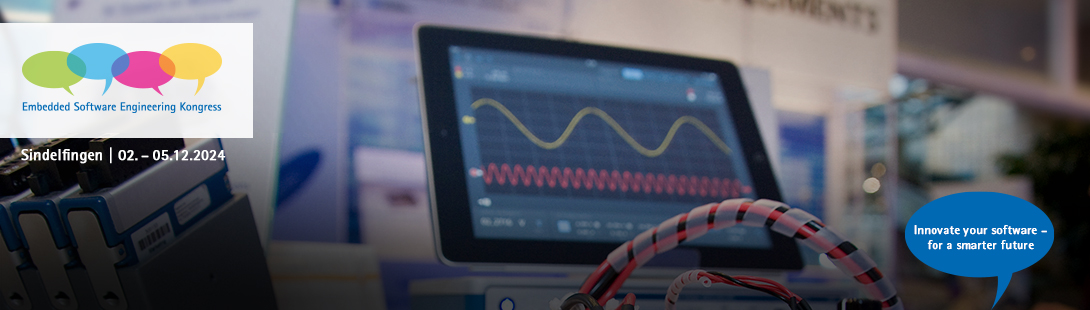ESE Pre-Conference @ Virtual Venue - FAQ
1. Organizational questions
What is Converia Virtual Venue?
ESE Virtual Venue is a platform for virtual and hybrid congresses. It's the venue for the 2024
ESE online Pre-conference.
How do I log in to ESE Pre-conference at Virtual Venue?
To access the event platform, you need a user account AND a valid booking for your pre-conference attendance.
Click here to get to the preconference at ESE Virtual Venue.
Where do I find my access data?
When you registered for ESE attendance, you created a user account (resp. had one created) with individual log-in data (user name and password). This log-in data is also required to access Virtual Venue.
I forgot my password – where do I get a new one?
Please request a new password here.
I don't get a new password, or I forgot my user name – who can help?
Please send an e-mail to ese@microconsult.de or call Silke Bluhm at +49 89 450617-71.
I can't enter VV with my log-in data, what should I do?
Verify that you're using the correct log-in data and that you have a valid pre-conference registration.
If both is checked, please take note of the following solutions:
- Log-in failure
- Enabling connections via corporate networks and VPN
I haven’t registered for the ESE pre-conference yet, where can I register?
Click here to register for the online pre-conference at no cost.
You will be able to access Virtual Venue within a few minutes after registration.
I missed a presentation - where can I see the recording?
The presentations were not recorded.
Where doI find the agenda?
To get a quick overview and detailed information on the sessions, we recommend you to open a second browser window for the online agenda. (German)
2. Technical issues
Can I watch the conference livestream or a video on my computer or mobile device?
Virtual Venue requires minimum technical resources - no special software needs to be downloaded or installed. Virtual Venue is completely browser-based. To ensure that everything runs smoothly, however, you should consider the following:
- Please log in a few days before the start of the event in order to avoid or solve possible difficulties.
- Stable internet connection, preferably wired (LAN), wireless (WiFi) or mobile (LTE) with good reception is required. Simultaneously running updates, downloads, file sharing or streaming processes – also when run by other users of the same internet connection – may affect the Virtual Venue experience. Free bandwidth per user should be at least 2 MBPS download and 1 MBPS upload.
- You can test the actual bandwidth at https://www.speedtest.net/
- We recommend using a PC/Mac with dual core CPU and at least 4GB RAM, an Android device with version 6.0 or higher or an iOS device running version 12.2 or higher.
- An up-to-date browser is required. We recommend using Google Chrome, Mozilla Firefox or Apple Safari. Please update your browser prior to the conference if an update is available.
- It may be necessary to temporarily turn off your browser’s ad blocker.
- If you are connected via a company network (VPN), please check beforehand whether the restrictions of the firewall or the configuration of your company computer allow the use of Virtual Venue without restrictions. If necessary, talk to your IT department.
- Sound output (speakers or headphones) should be available.
- A built-in microphone or a microphone as part of a headset is recommended.
- A webcam is recommended.
In conference rooms, it is recommended to leave the cameras and microphones switched off in order to keep the load of video transmissions low both on the server side as well as on the attendee side.
There are problems streaming the presentations/seminars,
what can I do?
Problems when streaming the presentations and seminars can be due to an overflow of your browser cache (data cache on our computer).
Solution: With the browser window active, use strg+shift+entf (Mac: command+shift+entf) to empty your browser cache.
You may also try to log out and then log in again.
I have a limited data plan. How much data will be used?
The integrated Virtual Venue videoplayer allows you to adjust the video quality. It’s set to "Automatic" by default which means the best possible quality is automatically selected based on the current bandwidth.
If you experience difficulties playing the video or want to save data volume, it may be necessary to manually lower the video quality.
Do you have any other questions?
We'll be happy to help - please contact the ESE Team:
Attendees - registration and check-in
Silke Bluhm
+49 (0) 89 450617-71
ese@microconsult.de
Speakers & moderators
Martina Annuscheit
+49 (0) 931 418-3102
martina.annuscheit@vogel.de
Presentation technology
Martina Hafner
+49 (0) 151 46 73 33 34
martina.hafner@magenta.de
Go to Pre-conference
| Tips, Tricks, Solutions |
Go to Pre-Conference |